Lobby TV Display
Our lobby TV display is designed to help patients understand where they are in line and to give instructions for those systems using the stations feature. The stations feature allows staff to designate where they are sitting and then call the awaiting patient to a window or station. Much like you may have seen in a DMV office, the stations feature can call a patient to a window. On the TV display a patient will see thier status such as 'Waiting'. Once a staff member clicks acknowledge, the line with the patients abbreviated name will show 'Please see Window 1' in red. It can also be connected to a pa system to have a voice call out for the patient.
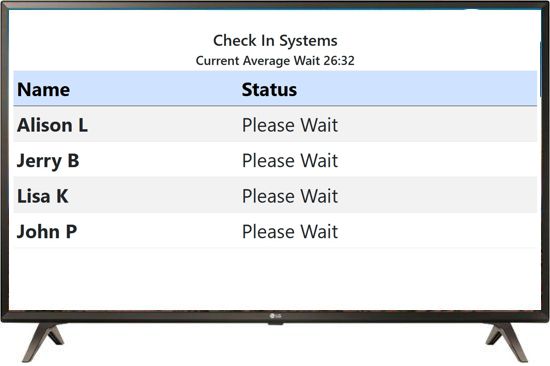
Connect a Smart Series TV
While many TVs will work we suggest the LG Smart Series TV.
- Connect the LG Smart TV to your WiFi
- Temporarily Connect a keyboard to the USB port
- From the Main Menu, Open the internet Browser
- Connect to https://www.medicalcheckin.com/login/tv/?s=SYSTEMID (insert your systemid)
- Set to Full Screen
The display will automatically refresh every 10-15 seconds
Running the lobby TV through a PC connection
You can also connect any TV using a PC connected to the HDMI port
Make a shortcut on the PC to this link and run it
"C:\Program Files (x86)\Microsoft\Edge\Application\msedge.exe" --kiosk www.medicalcheckin.com/login/tv/?s=SYSTEMID --edge-kiosk-type=fullscreen
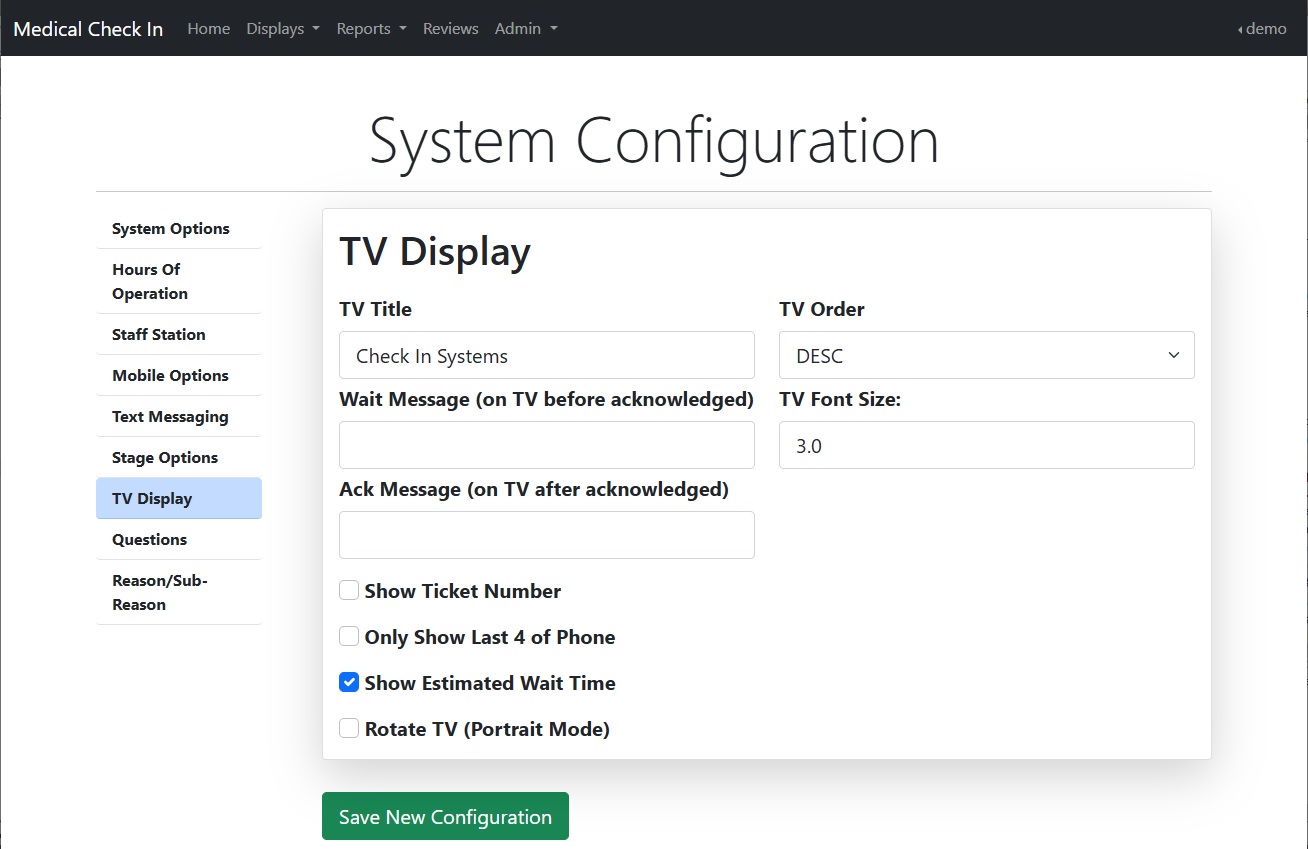
Setup the TV options
Go to Main Menu->Configuration
- TV Title Shown at top of the TV Display. Usually company name.
- TV Order List of names in descending or ascending order
- Show ticket number If your kiosk is using the ticket printer this will show the number instead of a name.
- Only Show last 4 of Phone This is a feature meant to allow staff to call a person by the last 4 numbers of their phone number instead of their name.
- Show Estimate Wait time The average time between check in and acknowledge. Be careful as people will expect to be served in this amount of time.
- Wait Message The message shown after check in and before acknowledge.
- Ack Message The message shown after clicking acknowledge
- TV Font Size Allows all text to be resized on the TV
- Rotate TV Allows for the TV to be physically rotated to a portrait mode. Allows more entries to be listed on the screen.